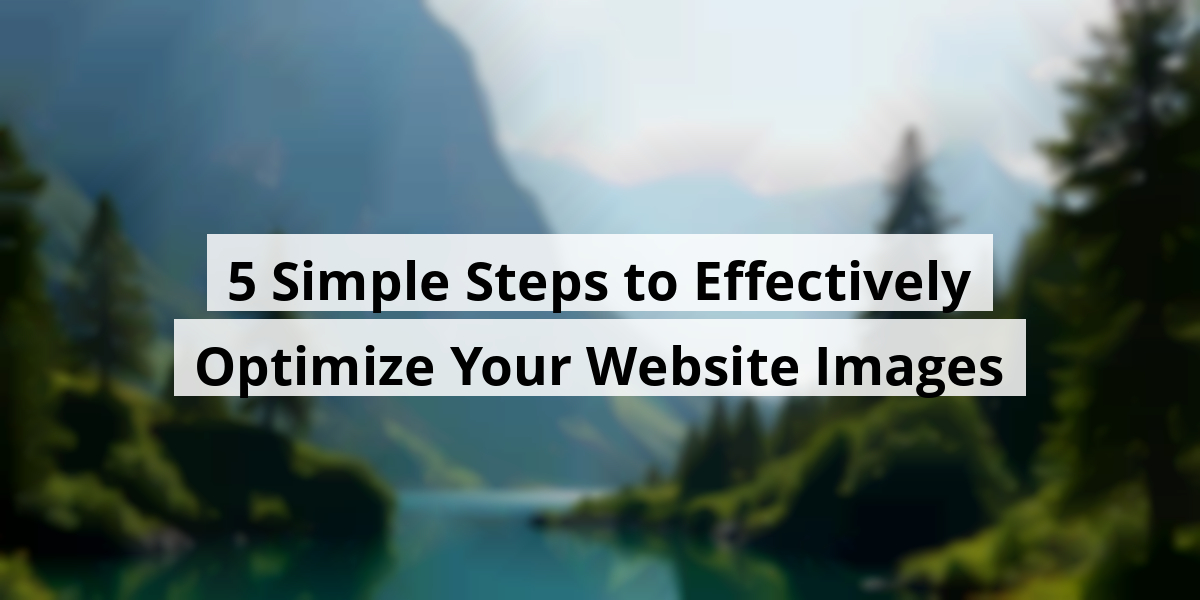
- 05th Nov '25
- KYC Widget
- 13 minutes read
5 Simple Steps to Effectively Optimize Your Website Images
Getting images ready for the web can feel like prepping for a first date. You want everything to look just right, maybe even polish those pixels a bit too much. After all, no one wants to show up with a napkin stuck to their shoe or in this case, an image that’s too large to load! I remember the first time I added an image to my blog. I proudly uploaded a file that looked stunning at 5 MB, but my visitors lost patience faster than a kid waits for dessert! That’s when I realized the importance of optimizing images for the web. Buckle up, as we venture through image optimization, website loading speeds, and the magic of lazy loading, all while keeping humor at the forefront. Trust me, this isn’t as boring as it sounds; it’s seriously transformative!Key Takeaways
- Choose the right format—JPEG for photos and PNG for graphics!
- Use a Content Delivery Network (CDN) to serve your images across the globe.
- Make smaller versions of images to improve site load speed.
- Implement lazy loading to only load images when they are visible on the screen.
- Always test your website’s speed after making changes to see improvements.
Now we are going to talk about the essential steps for prepping images before they hit your website. Trust us, it’s all about the little things—because nobody wants their website slowed down by images the size of a small elephant!
#1 – Get Your Image Ready and Save It Right
Before sending your images to compression heaven, we have a few chores to tackle first. Imagine the last time you tried to serve a gourmet meal but forgot to chop the vegetables. Yeah, it's a disaster waiting to happen. The same goes for images! Edit your photos first. Think cropping, colors, and maybe a cheeky filter or two. Pick your favorite editing software—just keep it familiar. No need to stall, right?
Afterward, saving your image correctly is crucial. You’ll typically go with either PNG or JPEG—both have their perks, kind of like choosing between pizza and tacos. Here’s a quick rundown:
- PNG Image Files — These files are a bit like that friend who can do everything—supporting various colors and, wait for it… transparent backgrounds! They might be a little heavier, but for multi-layer edits, PNGs are your best buddies.
- JPEG Image Files — They strike a nice balance. JPEGs are lighter and work well for most images, making them the go-to for digital snapshots. When file size is key, JPEGs take the cake!
So, if you're uploading images with lots of intricate lines, you might want to stick with PNG. We once tried using JPEG on an icon-heavy image, and let’s just say it looked like Picasso had a bad day!
The beauty of JPEGs? You can fiddle with quality. Slide that bar to adjust quality, and BAM! Instant size reduction. If you’re not shooting wedding pics, aim for around 40-50%. You’ll be golden!
Next up, picture dimensions. Think about where the image will be used. For a blog, that 700-pixel canvas isn’t just a suggestion; it’s a rule. Nobody wants a cluttered layout, right?
If you’re resizing, don’t forget to lock those proportions unless you enjoy squished images. It’s like playing with dough—too much pressure and your masterpiece becomes a blob.
Let’s unravel the real magic now—compression. You’ve got various online tools at your disposal, but let’s not overcomplicate things. Jumping over to TinyPNG makes life easier. From small startups to giant companies like Walmart and Bank of America, they all trust this tool. Simply drag and drop the image, and before you know it, you've got a stunningly compressed file ready to rock.
For instance, we once had a hefty 6 MB image—a total no-show on the web stage. But after prepping it, we compressed it down to a neat 76 KB. Talk about a makeover, right?
Remember, the prep work is no joke. Going straight to compression skips a lot of optimization opportunities. Skipping preparation is like running a marathon without training; you see the finish line, but you’ll be gasping for breath. Lastly, check out the comparisons after the compressions. It’s hard to tell the difference, but one file could feel like a feather while the other is dragging around the weight of a small car.
The takeaway? A little planning goes a long way. So get started on those images and watch your website soar! Who knew pixels had so much power?
Now we are going to talk about the process of adding images to your website. It's a bit like cooking a nice meal — everybody has their own recipe, depending on the tools they have in the kitchen.
#3 – Get That Image on Your Website
Uploading images can feel like trying to teach a cat to fetch. Everyone has their method based on what content management system (CMS) they use — be it WordPress, Shopify, or even the ancient relic known as Joomla.
For us, WordPress users, it's relatively straightforward. First, we aim for that Media section sitting on the left side of our dashboard, kind of like finding your way to the snack cupboard when you're starving.
Next, we click on Add New. Now we have two options: drag and drop the image like it’s hot potatoes, or hunt for it through our computer files like we’re searching for an old shoebox of photos. Trust me, if your computer looks like a tornado hit it, that could be an adventure.
Once you’ve successfully added the image to your WordPress media library, it’s like winning a small battle. You can now use it in your blog posts or landing pages without breaking a sweat. If you're crafting a new blog post and feel the urge to add an image right then and there, go for it. This isn’t a test; there are no strict rules here!
Let's say you're engrossed in writing about your wacky cat's latest adventure. Stopping to add images later feels like trying to remember a dream upon waking — not easy. If you optimize the image beforehand, loading it during your writing process becomes a breeze.
When the time feels right, just hit the Add Media button in the post editor. Voilà! You can upload without even leaving your train of thought. If reality tries to pull you away from your masterpiece, remember to add those pictures later. Just don’t let your brain get too distracted like a squirrel chasing acorns!
- Head to Media on the dashboard.
- Click on Add New.
- Upload your image.
- Use the Add Media button within your post.
Image uploading can be an absolute blast. So next time you're knee-deep in crafting that perfect blog post, think of image insertion as the cherry on top of your creative sundae!
Now we are going to chat about an essential topic that can help speed up website performance: hosting images on a CDN. We live in a world where patience is thinner than a dime, so let’s ensure our images don’t keep users waiting.
#4 – Speed Up Page Loads by Using a CDN for Images

So, why bother with all this image optimization? Well, we’re all aiming for our sites to load like lightning! ⏩
Here’s the kicker: Instead of relying solely on our own servers, we have the option to use Content Delivery Networks (CDNs). Think of them as a fast-food drive-thru for images—quick, convenient, and surprisingly effective. 🌐
CDNs are essentially a network of servers scattered across the globe. When someone visits a site, their images aren’t yanked from your home base but instead plucked from the nearest server. Imagine a friend grabbing a snack from the fridge next door instead of making a long trek to your house!
For instance, if our servers are hangin' out in the U.S. and a user from Germany swings by, the CDN will serve up the images from a closer location. It's all about that speedy delivery! 🎯
- Reduces load time
- Improves user experience
- Less stress on your home server
One popular option is Tinify CDN, which is part of TinyPNG’s family. If you're already optimizing your images with TinyPNG, using their CDN is a no-brainer! It’s like having your cake and eating it too.
| CDN Provider | Starting Price | Best For |
|---|---|---|
| Tinify CDN | $15/month | Personal websites |
| Tinify Business Plan | $69/month | Small to Medium Businesses |
Now, before you rush off to sign up, remember that while a CDN is a fantastic tool, it’s not here to replace your web hosting service. It’s more like the wingman that helps carry the load so your servers don’t collapse under the pressure.
And hey, if you’re serious about optimizing your site, consider trying out the Business package, which offers a 14-day free trial. Who doesn’t love a good test run before committing? 🔍
Now we’re going to talk about a nifty trick for speeding up your website. Get ready for some tech magic involving lazy loading. It's like putting your images on a diet, only without the kale. Let's dig into it!
#5 – Lazy Loading Images: Let’s Speed Up Your Site
So, you’ve already worked your magic on the images, right? You’re probably feeling like a digital Picasso. But wait, we’re not done yet! There’s still a way to make your pages rocket faster.
Enter the lazy loading plugin. It’s a bit like being at a buffet: the food you can't see won’t tempt you until you get closer. And we all know how that usually ends—lots of plates and probably a food coma.
With lazy loading, images that aren’t in the viewer’s sight will wait patiently until someone scrolls closer. That means those cute cat photos right at the bottom of the page won’t gunk up your load time. You’ll notice a real difference, especially on those pages crammed with luscious visuals.
Here’s a quick peek at some popular lazy loading plugins we can all rely on:
For anyone eager to kick their website’s image game up a notch, give these plugins a whirl. It’s like giving your site a shot of espresso—lots of zing and energy!
In short, lazy loading isn’t just a tech buzzword. It’s a practical step to help visitors have a smoother experience. So why not give it a go? Your website deserves it, and so do your users!
In the next section, we're going to explore some exciting strategies for improving website performance now that we've tackled image optimization. Think of it as leveling up your website, like finding that secret passage in a video game that leads to treasure.
Our Next Moves
So, you’ve become a whiz at image optimization. Kudos! Now what? Like a chef who just mastered the soufflé, it’s time to whip up some more magic in other areas of your website. You know, we often get so caught up in the visuals that we forget about the engine powering our site. If your website is moving at a sloth's pace on a lazy Sunday, it might be time to give it a gentle nudge—or a solid push—toward speedier performance.
First on our list is website speed. Slow sites can make visitors feel like they’re in a traffic jam during rush hour. To help our websites zip along, we recommend checking out some nifty tips on how to speed up your website and give conversions a boost. These suggestions are like upgrading a bicycle to a motorcycle—fast and thrilling!
Now, if your website is built on WordPress, learning how to clear your cache is like finding out your fridge has a secret snack compartment. It can work wonders for the performance of your site, especially when there are images galore! A handy guide on clearing your cache in WordPress will take you through the steps.
Here are a few strategies we can easily implement to ensure our websites perform at their best:
- Optimize your files: Remove unnecessary plugins and files that are like clutter in a closet.
- Leverage browser caching: This helps your site remember returning visitors—like a friendly barista who knows your coffee order.
- Enable compression: Compress files so they’re smaller and load faster—like fitting into your favorite pair of jeans again!
- Use a CDN: Content Delivery Networks can help distribute your content to a wider audience, leaving less strain on your servers.
By integrating these techniques, we can transform our sluggish sites into speedy, efficient machines that not only look appealing but perform like well-oiled cars zooming down the freeway. Time for us to roll up our sleeves and get to work on these enhancements!
Conclusion
So, after wandering through the land of image optimization, it’s clear that proper management can turn your website viewership around. Watching your page load in a flash is like a magician pulling a rabbit out of a hat—everyone loves it! From saving images right to implementing lazy loading, these tricks will have visitors rolling in. The internet is as fast-paced as a hamster on caffeine, so keeping up is essential. Don’t be that friend who shows up an hour late to dinner; keep your site speedy and engaging to keep those virtual guests entertained. Onward to a leaner, meaner, and more visually appealing website!FAQ
- What is the first step in prepping images for a website?
The first step is to get your image ready by editing it, which includes cropping, adjusting colors, and applying filters if desired. - What are the recommended file formats for saving images?
The recommended file formats are PNG for images with intricate lines and transparent backgrounds, and JPEG for lighter, standard images. - What should you aim for when saving JPEG images?
Aim for a quality setting of around 40-50% to achieve a good balance between quality and file size. - What online tool is suggested for image compression?
TinyPNG is a recommended tool for easily compressing images while retaining quality. - What is the primary benefit of using a Content Delivery Network (CDN) for images?
A CDN reduces load times by serving images from the nearest server to the user, improving user experience. - How does lazy loading improve website performance?
Lazy loading delays the loading of images until they are in the viewer's sight, speeding up initial page load times. - Can you name a few popular lazy loading plugins for WordPress?
Some popular lazy loading plugins include Lazy Load by WP Rocket, Smush, and a3 Lazy Load. - What is one essential action to take if a website is running slow?
Checking out strategies to speed up your website, such as optimizing files and leveraging browser caching, is essential. - Why is it important to check the comparison of image quality before and after compression?
Examining the comparison helps to ensure that the quality remains intact while significantly reducing the file size. - What is the importance of image dimensions when uploading to your website?
Maintaining appropriate image dimensions ensures a clean layout and prevents clutter on your web pages.