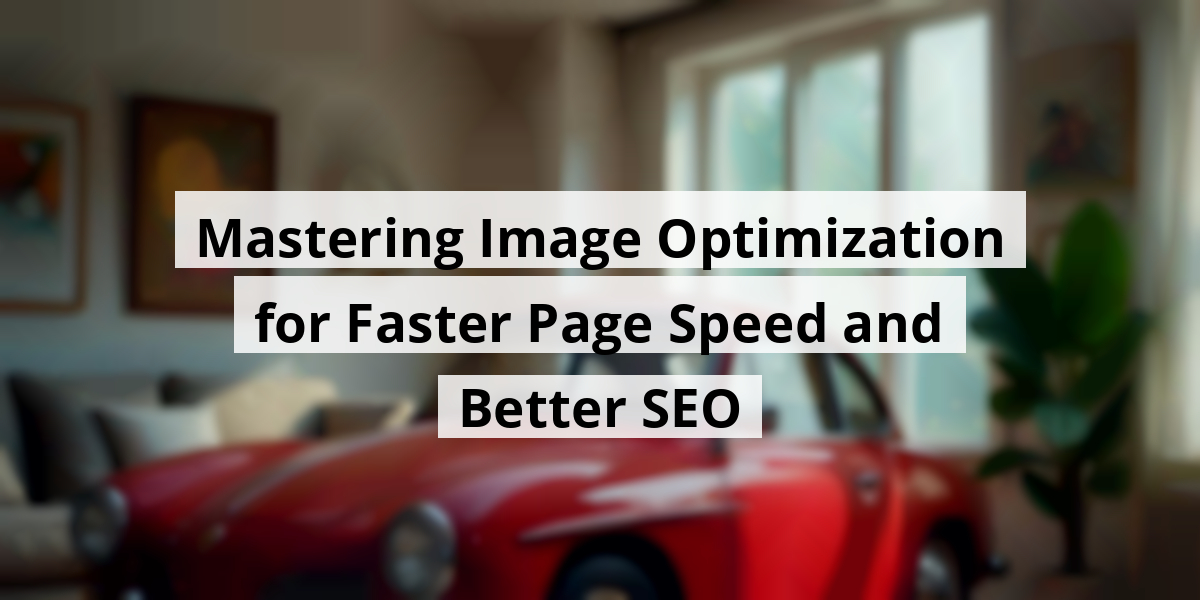
- 05th Nov '25
- KYC Widget
- 30 minutes read
Mastering Image Optimization for Faster Page Speed and Better SEO
We all know that website speed is crucial, right? It’s that friend who always shows up on time—reliable and a little bit flashy. When it comes to images, optimizing them can feel like chasing after a runaway puppy. In my own web ventures, I’ve had days where my page loads slower than molasses in January, all because of those hefty image files. In this piece, I’ll share a few straightforward techniques to help you cut down on load times. So, grab your coffee, kick back, and let’s chat about making those images work harder for us. After all, who wants to wait around for a page to load? Not me, and surely not your visitors either! Buckle up; we're getting into image optimization.Key Takeaways
- Upgrade images to modern formats like WebP or AVIF for better quality and size.
- Resize your images to the right dimensions to avoid unnecessary loading time.
- Implement lazy loading to boost load times and improve user experience.
- Activate caching to speed up repeated visits to your website.
- Use a content delivery network (CDN) for faster image delivery across different locations.
Now we are going to talk about optimizing images to boost your website's speed. Picture this: you’re on a website, and it loads slower than molasses in January. Frustrating, right? Well, let’s sprinkle some magic on those images, shall we?
7 Straightforward Image Optimization Techniques to Speed Things Up
If we want to enhance page speed, we should definitely focus on the quality and size of images. Trust us, when it comes to keeping visitors on the site, every second counts! Here’s a handy list to get those images performing like Olympic sprinters:
- 1. Switch to Next-Gen Formats (WebP or AVIF)
- 2. Compress Images While Maintaining Quality
- 3. Resize and Set Dimensions Properly
- 4. Implement Lazy Loading
- 5. Enable Caching
- 6. Improve Your Largest Contentful Paint
- 7. Utilize a Content Delivery Network (CDN)
Let’s take a closer look at these techniques, so we’re not left scratching our heads when it’s time to implement them. It’s like cooking a great meal; you follow the recipe, and hopefully, dinner doesn’t end up tasting like cardboard!
First off, switching to next-gen formats like WebP or AVIF is like upgrading from a tricycle to a sports car for our images. Not only do these formats compress better but they also maintain quality while keeping file sizes manageable. When the tech whizzes touted these brilliant formats, it made everyone wonder why they hadn’t switched sooner.
Next up, let’s talk compression. We can reduce file sizes without losing quality, which is akin to eating a slice of cheesecake without those pesky calories. Tools like TinyPNG can do wonders. Pro tip: always save your original images. You never know when you might want to revive a classic.
Now comes resizing. Imagine putting a giant elephant in a tiny car; it just doesn't work. Setting the right dimensions for your images does wonders for load times—trust us, it’s like getting your shopping cart to roll freely instead of getting it stuck in a pothole.
Lazy loading is another nifty trick. This technique loads images as you scroll; no more waiting for pictures to drift in like tourists at a slow parade. They appear right when you want them!
Once we tackle caching, we ensure that returning visitors don't have to download everything again. It’s like having leftovers; they’re still delicious the next day! Picture telling the server to remember our images so it doesn't waste time fetching them again and again.
Optimizing your Largest Contentful Paint is akin to making sure the guest of honor arrives at a party first. It ensures the most significant part of your site loads as quickly as possible.
Lastly, using a CDN can make it feel like every visitor has their own personal delivery truck zooming images to them at lightning speed, no matter where they are.
With these tweaks, we’re on track to make images one less headache in our quest for a speedy website. By strolling through these steps, we elevate our site's performance while keeping it user-friendly!
Now we are going to talk about how to convert images to modern formats like WebP or AVIF. It’s like going from flip phones to smartphones—once you make the switch, there’s no going back!
1. Upgrade Your Images to Modern Formats (WebP or AVIF)
If you've ever stared at a loading screen longer than you'd like, you know the pain. Google’s got a tip—you might as well take it! Switching from those old friends JPEG and PNG to WebP or AVIF can seriously speed things up.
Picture this: your website loads in the blink of an eye, and your visitors don’t vanish like cookies at a bake sale. It’s a win-win!
Recommended Tools
- WordPress plugin: Imagify – This tool is like the Swiss Army knife for images. It automatically compresses and converts your images. Plus, it even speaks AVIF if you want to take that level up!
There’s nothing like sipping your morning coffee while knowing your images are being taken care of, am I right?
- Online tool: CloudConvert – Simply drag your images in, convert, and re-upload to WordPress. Easy-peasy, like pie!
Just last week, a friend of ours tried to upload a 5MB image. The poor thing took so long to load, I had time to question all my life choices! We can all avoid that drama by using these tools. Seriously, give them a try.
Imagine how your site would feel with a fresh coat of digital paint, inviting new visitors in, and keeping them happy. When it comes to image formats, it’s really about the end-user experience. No one enjoys waiting, especially when they're just trying to catch up on cat videos.
So whether you’re running a blog about your culinary adventures or showcasing the latest graphic design project, ensure your images are behaving well. After all, in a world buzzing with content, we want our visuals to pop, not flop!
Now that we’re armed with this knowledge, let’s make our images shine like the stars they are—minus the waiting time! Our websites will thank us for it!
Now, we are going to talk about how to effectively compress images without sacrificing their quality. Everyone loves a great photo, but who wants their website to feel like it’s on dial-up? Not us!
2. Reduce Image Size While Keeping the Visual Impact

We’ve all faced that annoying moment when we upload a stunning image, only to be met with a sluggish website that feels like it’s stuck in quicksand. The trick lies in compressing images. This nifty process reduces the file size but keeps the visual appeal intact. Let’s look at some tools—after all, we all enjoy being armed with the best gear, right?
Recommended Tools:
- WordPress Plugin: Ever tried Imagify? This beauty features Smart Compression, which strikes a beautiful balance between quality and size. It squeezes those pixel-packed images into shape right from your WordPress site, saving us time and headaches.
- Adobe Photoshop: Let’s face it, for a beginner, Photoshop can feel like trying to assemble furniture from IKEA without instructions. While it offers incredible tools, that learning curve is steeper than a rollercoaster!
- Photopea: For anyone who has tried Photoshop but walked away bewildered, Photopea is a lifesaver! It’s free and much lighter on the brain. You can adjust quality while exporting files, which is pretty neat.
| Tool | Cost | Ease of Use |
|---|---|---|
| Imagify | Free/Paid | Very Easy |
| Photoshop | Paid | Challenging |
| Photopea | Free | Easy |
In the end, which tool we choose might boil down to how much time we’re willing to spend learning the ropes versus how slick we want our images to be. We want efficiency; nobody has time to be clicking and fiddling for hours—or worse, watching TikTok videos on how to use Photoshop! So, next time you upload a photo, remember that less can sometimes mean more. And hey, our website visitors will thank us for the speedy load times! 🌟
Now we are going to talk about how resizing images and getting those dimensions right can really save us a headache—and some loading time, too! We’ve all been there, right? Uploading a photo that’s so huge it takes longer to load than a tortoise crossing the road!
3. Resize Images and Set Proper Dimensions
When we deal with large images, it’s like trying to run a marathon in high heels—painfully slow and not very efficient. Google has politely nudged us to keep images on the slimmer side, especially if we’re looking at mobile devices. Smartphones aren’t exactly famous for their patience!
Recommended tools
- Mac users, indulge in the magic of Preview. Head to Tools > Adjust Size, and voilà—your image dreams come true.
- On Windows, GIMP is your trusty sidekick. It’s like having a Swiss Army knife for all your design needs, minus the pesky toothpick.
- If you're feeling adventurous, Sketch or Photoshop can take your resizing game to the next level, like adding a cherry on top of a sundae.
Setting image dimensions manually
When it comes to defining dimensions in HTML, we really don’t want any surprises. Ensure we write it like this:
<img src="girl.jpg" width="640" height="360" alt="Girl at the beach" />Getting the width and height right can be as crucial as finding the perfect taco on Taco Tuesday. If the taco's too big, you’re dodging salsa like it’s a laser beam!
We’ve learned that resizing images isn't just about keeping our design neat. It's about convincing Google that our site is worth a visit. Who wants to click away due to a slow-loaded page? Not us! So let's get those images just right.
Now, remember that these tools and tips don’t just save time; they contribute to performance and can improve our site’s ranking. In a time where TikToks load faster than our coffee brews, every tiny bit matters. So let’s put our best (shrunk) foot forward and make it happen! After all, the only thing we want weighing down our sites is cat memes, not oversized images!
Now we are going to talk about a nifty little trick that can make our website feel as speedy as a cheetah on roller skates—yes, we’re discussing lazy loading!
4. Boosting Load Times with Lazy Loading
Imagine you’re at a bakery, surrounded by mouth-watering treats. But wait! You can only see the pastries right in front of you. The ones at the back? They’ll be revealed once you shuffle a bit closer. That’s kind of how lazy loading works on a webpage.
When a visitor lands on a site, only the images that are in their immediate view load right away. The rest? They chill while the user scrolls down to find them. This not only makes the site feel snappier but also keeps the user from taking a coffee break while waiting for pages to load.
Great WordPress plugins for lazy loading:
- LazyLoad by WP Rocket (free)
- a3 Lazy Load (free)
- WP Rocket if you’re looking for a full suite of speed optimization tools.
For anyone who's tried organizing their photos and ended up in a rabbit hole of nostalgia, you’ll find that setting up lazy loading isn’t as overwhelming as it sounds. It's like sorting your sock drawer—just a bit of time and effort up front saves you from future chaos.
Setting lazy loading manually
If you’re feeling adventurous and want a challenge (or want to impress your tech-savvy friend), you can add the loading=”lazy” attribute right into your image tags. It's like putting a little sign on a picture that says, “Hey, only load when they look at me!” Here's how:
<img src="image.png" loading="lazy" alt="…" width="200" height="200">Using lazy loading means a smoother experience for your visitors. And let’s face it, nobody wants to wait around watching a spinning wheel. It’s like waiting for a kettle to boil—hard to do when all you want is a nice cup of tea!
In a world where attention spans are shorter than a TikTok video, making websites faster is crucial. Plus, with all the latest tech advancements, speeding things along is just good business sense.
Next time your website feels sluggish, think of lazy loading as your turbo boost. It won’t fix all your issues, but it’s a great start. After all, in this fast-paced digital race, every second counts! Grab those tools and let’s get cooking!
Now we are going to talk about a nifty trick that can really rev up those website speeds: caching. It’s like putting your favorite cookies in a cookie jar—once they're in there, you don’t need to keep baking them every time you want a snack!
5. Activating Caching
Caching is like your website’s backstage pass. Every time someone visits, their browser tucks important images away into a little temporary hideaway called cache. This means when they stop by again, those images are there, no need for another long trip back to the server. Kind of like how we keep leftovers—delicious and ready to go!
Here’s the deal: by shortening the distance our browsers need to travel for images, we cut down on those pesky HTTP requests. Less stress for the hosting server means quicker load times. Who doesn’t love a website that loads faster than a cheetah chasing its lunch?
Recommended tool- WP Rocket – This plugin is like a personal trainer for your website. Imagine activating it and instantly kicking up your performance by 80%. Whoa!
- With caching, GZIP compression, and lazy image loading all wrapped up in one shiny package, it’s pure gold.
- No coding skills? No problem! Its user-friendly interface helps even the least tech-savvy among us optimize everything from CSS delivery to JavaScript execution with just a few clicks.
And let’s be real, the fewer coding headaches, the better! Last month, we faced a similar situation trying to optimize a site for a local café. After activating caching with WP Rocket, we went from “watching paint dry” to “zooming past the finish line.”
In the fast-paced digital universe (boy, that sounds dramatic!), every millisecond counts. Did you hear about the latest report from Google study showing page load speed being a make-or-break factor for user experience? They don’t just mean for fancy tech sites either. Even our beloved cat meme pages require speedy loading times—who can resist a cute cat in sunglasses?
In sum, caching is more of a friend than a feature. It’s like having a helpful barista remember your coffee order, rather than having to explain it from scratch every single time you visit. Give it a shot—we promise your visitors will be slurping up that speedy experience like it’s a cup full of steaming hot cocoa on a chilly day!
Next, we’re going to discuss LCP—no, not the latest hip-hop album. We mean Largest Contentful Paint, which keeps your website speedy and your visitors happy. Think of it as the digital equivalent of a first impression; if the biggest element on your page takes ages to load, visitors might be hitting the road faster than a cat in a room full of rockers.
6. Enhance Your Largest Contentful Paint Element

So, what’s this LCP fuss about? It’s a major player in Google’s Core Web Vitals, crucial for SEO rankings. LCP measures how long it takes for the most prominent element on your page—often an image or video—to appear. If your images lag, say goodbye to a solid LCP score!
Once upon a time, we waited for images to load, biting our nails like we were watching a cliffhanger. But we’ve learned from the past, and those days are long gone. Nowadays, slow-loading images spell disaster—both for the user experience and our SEO dreams.
Here’s how we optimize that stubborn LCP image:
- ✅ Preload that LCP image—get the browser to load it early so no one’s waiting around.
- ✅ Set the right priority so the browser knows to render it first. Use the fetchpriority="high" magic to signal urgency!
- ✅ Exclude LCP from lazy loading. Nobody needs that drama; ensure it loads right away!
| Tip | Description |
|---|---|
| 💡Hint | A good LCP score means your main content loads quickly, benefiting user experience and SEO. |
As for tools, let’s talk about WP Rocket—no, not some new sci-fi flick! This nifty plugin can work wonders for optimizing those crucial images. When activated, it utilizes the above techniques like a pro:
- Preloading the LCP image for rapid loading.
- Setting that all-important fetchpriority="high" to ensure swiftness.
- Excluding the LCP image from lazy loading, because patience might not be everyone’s virtue!
In 2023, with everyone glued to their screens, it’s vital to stay in the fast lane online. Keep visitors happy and engaged, and you might just have them scrolling like it’s a beach day—sunny and smooth!
Next, we are going to chat about the magic of Content Delivery Networks (CDNs) and how they can turbocharge the way images perform on your site.
7. Elevate Image Delivery with a Content Delivery Network
Imagine trying to play fetch with a dog, but instead of tossing the ball, you have to run a marathon just to give it to them. That’s what it feels like waiting for images to load on a slow website. Enter the Content Delivery Network (CDN) — a concept that might sound overly technical but really isn’t. It’s like having your images stashed away in multiple locations, kind of like hiding snacks all over the house for late-night cravings.
So, how does this work? CDNs store cached copies of your images on servers all around the globe. When someone visits your website, the images are fetched from the nearest server, rather than the original one. Picture it: a user in Australia gets their images from a local server, while someone in New York has theirs coming from a nearby U.S. server. This means faster delivery, less buffering, and an overall smoother experience.
Let’s face it, nobody wants to sit twiddling their thumbs waiting for a picture of a puppy to load (we all know those cute puppy videos are worth every millisecond, right?). Choosing a CDN can help keep everyone happy and keep your site running slicker than a greased pig.
If you’re ready to roll, RocketCDN might just be your new best friend. They simplify all that CDN magic without requiring you to become a DNS management pro. Plus, there’s even a WordPress plugin for those familiar with the CMS. It’s like having a personal assistant who handles all the technical stuff so you can focus on the fun bits—like creating fantastic content!
Now that there’s a clearer outlook on how to enhance your site speed through image optimization, let's keep that momentum going!
- Identify the nearest CDN for your target audience.
- Review integration options with your current hosting provider.
- Test your site speed before and after implementing the CDN.
- Stay updated on any changes or improvements offered by your CDN provider.
By spotting the right approaches to image delivery using a CDN, we can ensure a stellar user experience. And trust us, your visitors will thank you for not making them feel like they need a telescope just to see that adorable cat meme at the top of your page!
As we think about image optimization challenges, let’s keep our eyes peeled for potential hiccups and how to tackle them like pros.
Now we are going to talk about some common image optimization hiccups and how to get things back on track. We've all been there—feeling great that we’ve finally compressed those images, only to notice nothing has changed! It can be a bit like putting a fancy new battery in a remote only to find out the remote itself is broken. So, let’s untangle this together with some easily digestible quick fixes.
Common Image Optimization Snags and How to Fix Them
❌ Images are still hefty after trying to compress.
✅ First off, let’s check those settings. If they're not tight enough, they won’t do much good! Try cranking up the compression level.
✅ Oh, and if you're still holding onto that lossless compression like a life raft, maybe it’s time to take a leap into lossy compression for bigger savings.
✅ Don’t forget to convert those images to WebP or AVIF formats. It's like swapping out a clunky old car for a sleek, fuel-efficient model!
❌ Images look like they’ve been through a blender—blurred and low-quality.
✅ If the clarity has taken a nosedive, take it easy on the compression. For those Photoshop enthusiasts, just dial down the compression level during export.
✅ Keep those lossless compression options handy for high-quality images. If the original image is fuzzy, it’s like trying to make a masterpiece out of dough!
✅ Start with a high-resolution image, and you’re already setting yourself up for success.
❌ Lazy loading is being just too lazy!
✅ Make sure you don’t lazy-load those images that are visible right away. Especially for Largest Contentful Paint (LCP) images, they should be front and center.
❌ It’s like waiting for a taxi that never shows! LCP image loading late.
✅ Preload the LCP image for a quick exit!
✅ Use fetchpriority=”high” to ensure the browser gives it the VIP treatment and loads it first!
✅ And for the love of pixels, avoid lazy loading on this image.
❌ Images refuse to cooperate even with a CDN on board.
✅ Check your settings—perhaps CDN caching is taking a day off.
✅ Ensure the right image format is served based on the device. It’s like showing up with your beach gear at a snowstorm!
❌ Page speed tools like GTmetrix still raise a flag.
✅ Clear your browser cache and give it a go in an incognito window. It’s like resetting after pushing too many buttons!
- 1. Always confirm that your image file size is smaller—let’s celebrate those small victories!
- 2. Head to the front end to ensure that image quality still holds up—don’t be shy, give it a test!
- 3. Run an audit on PageSpeed Insights or GTmetrix to see if those pesky issues have vanished.
Now we are going to talk about why images on our websites are as crucial as coffee on a Monday morning. They can either help us zoom past our competition or be the reason we’re left in the dust. So, let’s break it down a bit.
How Images Influence Your Website's Speed

We're all familiar with the gut-wrenching wait for a page to load, right? Nothing deflates excitement like a buffering wheel spinning endlessly. Research shows that optimizing images should be a cornerstone of any marketing strategy if we want to stay in the good books of both Google and our visitors.
Here's a fun fact: a significant chunk of those lagging sites we all complain about is often due to unoptimized images. So, how do these images affect our performance?
1. Images Are Heavy Hitters
- Large images can turn our speedy websites into slowpokes, frustrating visitors who just want to grab that info, like yesterday's leftovers.
Imagine this: it’s like trying to run a marathon with a backpack full of bricks. Google even found that images, along with JavaScript, are the most significant resource consumers on our pages. The stats from a recent report show images contribute massively to page weight. If the world were a party, images wouldn’t just be the loud ones—they’d be hogging the spotlight!
2. The Request Dilemma
When a visitor arrives at our site, their browser starts asking for every little file, including images. Think of it as a child asking for every toy in the store when you just wanted to grab one. A single HTTP request is made for each file, which adds up quickly!
Less happy news: the heavier the resources, the more the browser must request, which leads to delays. In 2024, we learned that most HTTP requests continued to flow from JavaScript and... you guessed it, images. If we could optimize our images, we'd be on our way to a lighter, faster-loading site.
3. Unoptimized Images Aren't Just Bad for Looks
It’s not just about speed—unoptimized images mess with our Core Web Vitals, especially the notoriously picky Largest Contentful Paint (LCP) and Cumulative Layout Shift (CLS) metrics. These metrics are essential for determining how Google sees our sites.
- LCP checks how fast the largest visible element, like an eye-catching image, loads. If those images aren’t optimized, they’ll slow down LCP and ruin our speed vibe.
| 💡 Hint |
|---|
| Follow our tips: use modern formats like WebP, serve responsive images, preload critical images, and don’t forget to compress! Improvement is just a few clicks away. |
- CLS measures unexpected shifts in content. If our images don’t have set dimensions, we risk creating a circus act—content jumping around as images load. Not the best look!
In the end, to keep our site ranking high and users happy, let’s prioritize image optimization. Because just like fast food—sometimes the quicker it is, the better it tastes!
Assessing How Image Optimization Influences Load Speed
Now we are going to talk about figuring out if your hard work in image optimization is paying off. It’s like trying to lose weight—stepping on the scale post-diet can be both exhilarating and terrifying! In our case, we’ll use some handy tools to measure how fast your website loads after performing some image magic. So, grab a cup of coffee, and let’s untangle this together!
Here’s our seven-step approach to see if image optimization is making a splash:
- Step 1. Analyze Your Current Site with GTmetrix (Before Optimization)
- Step 2. Check the Fully Loaded Time
- Step 3. Check the Largest Contentful Paint (LCP)
- Step 4. Check the Cumulative Layout Shift (CLS)
- Step 5. Check the Number of HTTP Requests
- Step 6. Check the Page Size and Image Weight
- Step 7. Run a New Performance Report on PageSpeed Insights
First off, before we sprinkle any optimization fairy dust, let’s check where we stand with GTmetrix. Jot down the essential stats because they’ll be our benchmark.
Time to put on our speedometer hat! Measure how long it takes for your page to load completely. This is like waiting for water to boil—agonizing, right? Compare the results after optimization to see if your images have turbocharged loading speed.
The LCP is our headline act here—this measures how long until the biggest element, usually an image or video, loads. If we’ve optimized our images well, we should see this time drop faster than a hot potato.
This little gem measures unexpected page layout shifts while loading. Picture your layout doing the cha-cha when it’s supposed to be still! After optimizing, verify whether your CLS score has improved, indicating a more stable experience.
Each image on the site sends out an HTTP request like a text message. Too many messages can overwhelm the network! Compare how many your site sent pre- and post-optimization to spot any improvements.
Images can weigh down a webpage like a bag of bricks! Check how much space images occupy before and after optimization. We’re aiming for a lighter, sprightlier page here.
Lastly, dust off PageSpeed Insights to get the scoop on your site’s performance. Look for those troublesome red flags before optimization, and post-optimization, watch them transform into something less alarming in the “Passed Audits” section.
If everything’s gone according to plan, your hard work will shine through in the numbers. Don’t forget: optimizing images is an ongoing process—kind of like keeping plants alive. You have to stay involved!
Now we are going to talk about why optimizing images is crucial to maintaining site speed and overall user experience. It’s like putting on a new pair of running shoes before a marathon—trust us on this one. Let’s share insights and sprinkle a bit of humor along the way!
Enhancing Image Efficiency for Faster Loading Times
We decided to see how image optimization genuinely affects page speed. So, we set up a homepage packed with unoptimized images and sections like "About Us," "Services," and "Testimonials." It was a bit like trying to run a race after a three-course meal—definitely not ideal.
We ran tests on an iPhone 13, because why not use a device that feels like it could launch rockets? And guess where our server was? Paris! Because nothing says high-speed like French chic!
- Device: mobile, iPhone 13 (4G)
- Server location: Paris
- Testing tool: GTmetrix
- Optimization tool: Imagify
- Key Performance Indicators: image file size, fully loaded time, and more.
Performance Results
Let’s break down how our images performed both before and after optimizing with Imagify. Spoiler: there were no complaints after the makeover!
#1 Image File Size
After running our images through Imagify, we turned them into lean, mean machines (or rather, lean images). Here are the results:
| Before Optimization | After Optimization | Percentage Saved |
| 535 KB | 230 KB | 57% Savings |
| 658 KB | 158 KB | 76% Savings |
| 950 KB | 211 KB | 78% Savings |
| 1 MB | 252 KB | 75% Savings |
| 1.11 MB | 283 KB | 75% Savings |
With Imagify, it was like watching our heavy luggage get lost in the airport! The best part? The image quality didn’t get thrown out with the trash.
#2 Performance KPIs From GTmetrix
| KPI | Before Optimization | After Optimization |
| Fully Loaded Time | 3.6 s | 2.6 s |
| Largest Contentful Paint (LCP) | 2.0 s | 1.8 s |
| Page Weight | 2.20 MB | 1.02 MB |
| HTTP Requests | 13 | 12 |
Once the curtain lifted on the post-optimization performance, it was like watching a magic show—except instead of a rabbit, we pulled out lightning-fast loading times! No complaints from GTmetrix either—they were thrilled!
Key Takeaways
Ultimately, after sorting through images with Imagify, we found some brilliant outcomes:
- Image size reductions averaging 70%! Quality? Just as good.
- Faster page load time! It went from 3.6 seconds to 2.6 seconds—almost feels like a 50% time travel!
- Lighter pages, dropping from 2.20 MB to 1.02 MB. Talk about a diet!
- Reduced HTTP requests—less server load means more time for cat videos!
We think it’s safe to say, image optimization makes a world of difference, and it’s as satisfying as getting free fries with your burger!
Next, we’re going to explore how optimizing images can seriously amp up your website's speed and overall performance. There's a trick or two up our sleeves that can not only boost loading times but also give your SEO rankings a much-needed lift.
Improving Page Performance Through Image Optimization
Imagine cruising along a highway only to hit every red light. Frustrating, right? Well, that’s what slow-loading websites make users feel! When we talk about optimizing images, we’re really talking about enhancing the user experience, avoiding those agonizing moments of waiting. Let’s break down some key benefits we gain when we focus on image optimization:- Faster Load Times: Studies show that users bounce away from sites that take longer than three seconds to load. Yikes!
- Better User Experience: Happy users are return users. Nobody likes slowed-down scrolling or laggy images.
- Improved SEO: Google loves speedy sites, and optimizing images is a critical piece of that puzzle.
Conclusion
Image optimization shouldn’t feel like pulling teeth. By adopting these techniques, you can significantly enhance your visitors' experiences and keep them coming back for more. Think of it as giving your site a fresh haircut—suddenly, it looks sharper, cleaner, and way more appealing. So, roll up your sleeves, make those images shine, and watch your site’s speed soar. You've got this!FAQ
- What is the importance of optimizing images for website speed?
Optimizing images is crucial for enhancing website speed, as it reduces load times, improves user experience, and can positively impact SEO rankings. - What are some recommended next-gen image formats?
WebP and AVIF are recommended next-gen image formats that provide better compression while maintaining quality. - What tools can be used for image compression?
Tools like Imagify, TinyPNG, and Adobe Photoshop can be used for compressing images while retaining their quality. - How does lazy loading work?
Lazy loading loads images only when they are in the immediate view of the user, which enhances loading speed and user experience. - What role does caching play in website speed?
Caching stores previously loaded images in a user's browser, allowing for quicker access on subsequent visits and reducing server load. - Why is Largest Contentful Paint (LCP) important?
LCP measures how quickly the largest element on a page loads, and optimizing this helps improve overall user perception and SEO. - How do Content Delivery Networks (CDNs) enhance image delivery?
CDNs store cached copies of images on multiple servers around the globe, reducing load time by serving images from the nearest server to the user. - What are common issues with image optimization?
Some common issues include images being too large after compression, low quality due to excessive compression, or images loading too slowly due to lazy loading settings. - How can you assess the impact of image optimization?
You can use tools like GTmetrix and PageSpeed Insights to measure improvements in load time, image weight, and HTTP requests before and after optimization. - What tricks can help with resizing images?
Recommended tools for resizing images include Preview for Mac users, GIMP for Windows users, and Adobe Photoshop for more advanced needs.