
- 05th Nov '25
- KYC Widget
- 20 minutes read
How to Optimize Images for Superior Website Performance
Ever tried loading a website only to be greeted by a swirling circle that rivals your Sunday afternoon nap in speed? Frustrating, right? Images are often the culprits behind sluggish websites, and trust me, it's like inviting a hippo to a ballet performance—awkward and unnecessary. I remember the first time I uploaded a bunch of high-res images, thinking, 'Wow, I’ve struck gold!' Little did I know, my website became the digital equivalent of molasses in January. This article shares insights on how to manage your images so they play nice with all devices, keeping your site quick and snappy, while avoiding those pesky loading delays. Plus, we’ll tackle nostalgia around GIFs, the right formats, and compression levels, just in case you're wondering if they're worth your time. Buckle up—it’s time to make your images work for you!Key Takeaways
- Optimizing images can significantly improve your website's loading speed.
- Choose the right image format for different scenarios—JPEG, PNG, or SVG.
- Compress images effectively to reduce file size without sacrificing quality.
- Deferred loading can enhance your site's performance by loading images when needed.
- GIFs are still relevant—just use them wisely to avoid clutter.
Now we are going to talk about why using the right image sizes on your website is a clever move. It may seem trivial, but trust us—it’s a big deal, especially for those of us who manage content-heavy sites.
Optimize Images for All Devices
TL:DR Serve images that fit various screen sizes; it dramatically boosts performance, particularly on sites loaded with visuals.
Remember the days when we’d just slap the biggest image we could find on a site and hope for the best? We all have that friend who insists on bringing a massive cake to a dinner party. Sure, it’s delicious, but does anyone have room for more than a slice? That’s what happens when websites load oversized images—bandwidth goes down the drain, and users are left tapping their feet, waiting. Since 2015, browsers have gotten smarter and can automatically choose the best image size. This nifty technique we call responsive images allows us to give browsers a range of image options. Now, instead of begging users to download a hefty file, we can provide a few sizes for them to pick from.
If you’re looking to keep things slick, here’s a handy breakdown of when to use certain tools:
- srcset and sizes: The dynamic duo for different screen widths. Think of product shots that need to look sharp on every device.
- <picture> element: Perfect for providing various crops or formats, like a fashion photographer choosing the perfect angle.
Responsive Images Syntax
Here’s how we can put the magic of srcset and sizes into action:
<img srcset="small.jpg 300w, medium.jpg 600w, large.jpg 900w" sizes="(max-width: 320px) 280px, (max-width: 640px) 580px, 1100px" src="fallback.jpg" alt="Description" > Picture Element for Art Direction
Need to show various crops at different screen sizes? Use the superb picture element. Trust us—it’s like having multiple outfits for one occasion:
<picture> <source media="(min-width: 800px)" srcset="hero.jpg"> <source media="(min-width: 400px)" srcset="cropped.jpg"> <img src="mobile.jpg" alt="Description"> </picture> Serve Images at Optimal Sizes
Serving the right-sized images is essential for performance. Loading larger images than needed is like buying more groceries than you can carry. Here are key points to remember:
- Set explicit width and height attributes—this prevents layout shift, which we all know can ruin a perfectly good web page.
- Use modern CSS techniques for responsive scaling. Don't just wing it!
- Think of common device sizes—create images with them in mind.
- Compress images at their intended display size. Nobody wants a bloated page!
Implementation Considerations
TL;DR: If you’re working with clients who manage their own content, automatic image processing is key.
Clients may shy away from uploading multiple image sizes. It's like asking them to do laundry in different loads; they'll eventually just toss everything into one basket. Encourage your client to invest in things like an Image CDN or a Digital Asset Management system. Think of it as a magical kitchen appliance that effortlessly cooks dinner for everyone without losing its cool. Using a CMS? Make responsive images a default setting—not a chore. Automate those srcset and sizes attributes based on your templates, so they can focus on what’s truly important: making great content!
Now we are going to talk about how to streamline image management without pulling your hair out. We've all been there: wrestling with images that just won’t fit or trying to figure out why that perfect shot looks blurry on the web. Fear not! There are ways to ease this burden.
Streamline Your Image Handling
Say goodbye to the days of manually resizing each image like a digital Picasso. Sure, we all want our websites to look like a million bucks, but manually adjusting photos is about as fun as watching paint dry. Image Content Delivery Networks (CDNs) and Digital Asset Management (DAM) services are like the superheroes of the tech world when it comes to handling pictures. They swoop in, save the day, and take that endless resizing headache off our plates.
Why bother getting tangled up in all the nitty-gritty when there are services that can do it all? These platforms work wonders by managing everything from resizing to format change and even delivery, so we can focus on what we do best. Just toss them a URL and voilà! Different sizes and formats appear like magic.
Here are some stellar options to chat about:
- Cloudinary - It’s like having a personal assistant for all your image optimization needs.
- Imgix - Real-time image processing that’s faster than a New York subway train.
- Cloudflare Images - A nifty addition to Cloudflare’s already impressive game plan.
- Akamai Image Manager - Catering to enterprise needs like a Michelin-starred restaurant.
For those of us using Umbraco or Optimizely, there are also fantastic built-in features worth reaching for:
- Umbraco: Enjoy automated image cropping and processing capabilities that let you steal back some time.
- Optimizely: Third-party integrations and packages galore, including slick options like Aprimo and Bynder.
With these tools in our toolkit, we can kiss image optimization struggles goodbye! Isn’t it nice to focus on the bigger picture—like getting our content out there without the hassle of image woes?
Now we are going to discuss how to pick the right format for your images – because let’s face it, nothing is worse than a website dragging its feet due to heavy files, right?
Selecting the Best Image Format

Quick summary: Go for .webp or .avif—they’re the coolest kids on the block. If you hit a snag, JPG or PNG will come to the rescue.
Remember when Google introduced WebP in 2010? It rocked our socks off! Fast forward to 2019, and AVIF joined the party, kicking things up a notch. These formats pack a punch by compressing images into much smaller sizes than JPG or PNG.
For instance, WebP can shrink files by about 25-35%. I mean, who wouldn’t want to hug a file that’s half the size, right? And AVIF? It can slice that size by 50% or more without making images look like they were captured by a potato! Plus, if you're after transparency, both formats are standouts. WebP is around 26% smaller compared to PNG, while AVIF can be a whopping 50% smaller!
And, the exciting news doesn't stop there. As of now, WebP has 96% browser support, and AVIF is not far behind at 95%. Seriously, it’s like finding a parking spot right in front of the store on a Saturday!
| Format | Best For | Pros | Cons |
|---|---|---|---|
| WebP | General images | Excellent compression, broad browser support | Can fall short for photos vs. AVIF |
| AVIF | Next-gen compression | Superior compression, fantastic quality | Encoding can be a bit slow |
| JPEG | Standard photos | Universal support, decent compression | Lossy, lacks transparency |
| PNG | Graphics needing transparency | Lossless, supports transparency | File sizes can be a bear |
| SVG | Logos & vector graphics | Scalable, tiny file size | Not for photos; complexity can slow it down |
Using Fallback Formats Effectively
So, how do we ensure every user sees a properly optimized image?
Enter the <picture> element. This handy little tag lets us specify several sources in a preferred order. Here’s how:
<picture> <source srcset="hero-image.webp" type="image/webp" > <source srcset="hero-image.jpg" type="image/jpeg" > <img src="hero-image.jpg" alt="Breathtaking mountain vista" width="1200" height="600" loading="lazy" > </picture>For those with a penchant for cutting down on code work, modern Digital Asset Management systems can automatically deliver formats based on what the user’s browser supports. Think of it as your digital waiter, providing the best dish based on what you like!
Using a DAM’s magic URL parameters (like Cloudinary’s f_auto), your server can read the browser’s appetite for image formats and serve up the best fit. This means you can keep your markup easy-peasy with just a <img> tag while knowing that users receive the best-looking image possible! The DAM does all the heavy lifting, converting and optimizing behind the curtain, so you don’t have to stress.
Now we are going to talk about how to get your image compression game on point. Spoiler alert: it's not rocket science, but it can feel like it if you’re not careful!
Selecting the Right Compression Level
Quick Note: Don’t fear those quality settings! Go for the format that matches your needs (vectors for those fine logos, rasters for your adorable cat photos). And always check that page speed—are we really improving things, or just spinning our wheels? Also, having some server-side magic or build-time compression tools can save us a lot of hassle.
Compression is all about the delicate dance between file size and image clarity. Think about it: product images need to show off those tiny details, while those funky decorative graphics? They can take a bit of a hit without anyone batting an eye.
How Much Compression is Just Right?
- Product Photos: WebP (and JPEG fallback) at 75-85% — keep those details sharp!
- Hero/Banner Images: WebP (JPEG fallback) around 60-75% — a moderate touch, since they’re more fleeting.
- Decorative Images: WebP (JPEG fallback) at 40-60% — feel free to let these flow like the wind!
- Logos/Icons: Opt for SVG when you can — use SVGO for a neat polish!
- Screenshots: WebP (PNG fallback) at 80-90% — clarity is key, no fuzzy texts allowed!
- Thumbnails: WebP (JPEG fallback) at 50-65% — small size takes precedence here.
When it comes to server improvements, don’t forget to switch on GZIP or Brotli compression. It’s like magic—15-30% size reduction without any noticeable dip in quality! For SVGs, give SVGO a spin during your build process. It trims the fat and can even shrink your files by 25-50%. Most of us use build tools like Webpack, Vite, or Next.js to handle this like a champ.
The beauty of server-side tweaks is that they’re lossless—it’s all about shedding excess data while keeping the quality intact. So, make sure these settings are rocking and rolling in production!
Now we are going to talk about why GIFs might be on their way out, and what shiny new formats can take their place. Spoiler alert: it involves *less* pixelation and *more* flexibility!
Are GIFs Still Relevant?
Short answer: it might be time to send GIFs to the recycling bin. We remember when GIFs were the life of the party, back in 2010. They were the quirky friends who stole the scene, often dancing around our screens with little care for quality or file size. Ah, nostalgia! But let’s be real, folks. With modern browsers now acting like they’ve had six cups of coffee, they handle video formats like WebM and MP4 with ease, producing much slicker visuals. It’s like upgrading from a flip phone to the latest smartphone.
Imagine comparing file sizes like shopping for groceries:
- GIF: Bag of chips – fun at first, but ends up empty and unsatisfying.
- MP4: A hearty sandwich – filling, satisfying, and way less mess!
- WebM: A smoothie – easy on the eyes and easy to digest—less data means faster downloading!
Switching to video formats not only gives us better quality but also makes life easier by keeping file sizes down. So, wave goodbye to those pixelated GIFs!
Now, if we want to keep some snazzy motion graphics around, we might consider SVGs. These aren't just for pretty logos or icons anymore. SVGs can be animated, made interactive, and even power some real-time data visualizations that could impress any data nerd. For instance, have you seen how SVGs can bring electoral maps to life? Now that’s a party trick!
What SVGs Bring to the Table
SVGs can do far more than just twirl around like a top. They can:
- Animate: These little wonders can groove through intricate animations using CSS. Tools like GSAP make it a breeze to create visually stunning transitions, no advanced degree required!
- Interact: Want SVGs that react to mouse clicks or screen touches? They’ve got you covered! They play nicely with frameworks like React or Vue, which is pretty much the cool kid cliques of web development.
- Visualize Data: Want to whip up some charts or graphs? Libraries like D3.js are like having a magical paintbrush for turning data into stunning visuals.
So, when should we opt for video versus SVG? Picture this:
| Choose Video | Choose SVG |
|---|---|
| Real-life movements, recorded scenes, or anything complex that you wouldn’t want to sketch out by hand? Go for video. | Geometric animations or designs that need to scale beautifully? SVG wins the day. |
In the end, technology's like fashion—you’ve got to keep up with the trends. Time to swap out our GIFs for something a little more sophisticated, just like trading in those cargo shorts for a classy pair of chinos!
Now we are going to talk about a neat little trick called lazy loading. It’s like waiting for that friend who always shows up late to brunch and finally deciding to get the mimosas flowing without them. Let’s see how this works!
Deferred Image Loading
So, we’ve all been there—scrolling through a webpage and waiting for images to pop up like they’re trying to play hide and seek. With deferred image loading, we can help our images stay in the shadows until they’re almost ready for the limelight. By simply adding the attribute loading="lazy", those offscreen images will chill out until we’re ready to give them a glance:
<img src="image.jpg" loading="lazy" alt="..." width="200" height="200">| Best Times to Use It | When to Steer Clear |
|---|---|
|
|
NOTE: Always specify dimensions with width and height attributes. This prevents layout shifts that might make users feel like they’re on a funhouse ride!
Skip Lazy Loading in Critical Areas
Let’s be clear—don’t let those important images dawdle. Images that load immediately when the page opens should hit the screen right away, like that eager barista waiting for your coffee order. You can let browsers know these are high-priority images:
<!-- Top of page: Load immediately --> <img src="hero.jpg" fetchpriority="high" alt="Hero image"> <!-- Further down the page: Lazy load is fine --> <img src="gallery.jpg" loading="lazy" alt="Gallery image"> Lazy Loading Libraries
Now, modern browsers have picked up on lazy loading, making third-party libraries almost an afterthought. But hey, you might still want one for:
- Creating a backup for older browsing devices
- Gaining precise control over when things load
- Managing more complex loading schedules
In the end, lazy loading is like letting our digital friends show up fashionably late, but we want to make sure that the VIPs at our gathering get the red carpet treatment first!
Now we are going to talk about how images can enhance a website without turning it into a snail. Let’s face it, we’ve all visited a site that seemed to load slower than a turtle on vacation. Images are vital, but we need to treat them right. Here’s how to keep our sites zippy!
Keeping Your Website Images Quick and Snappy
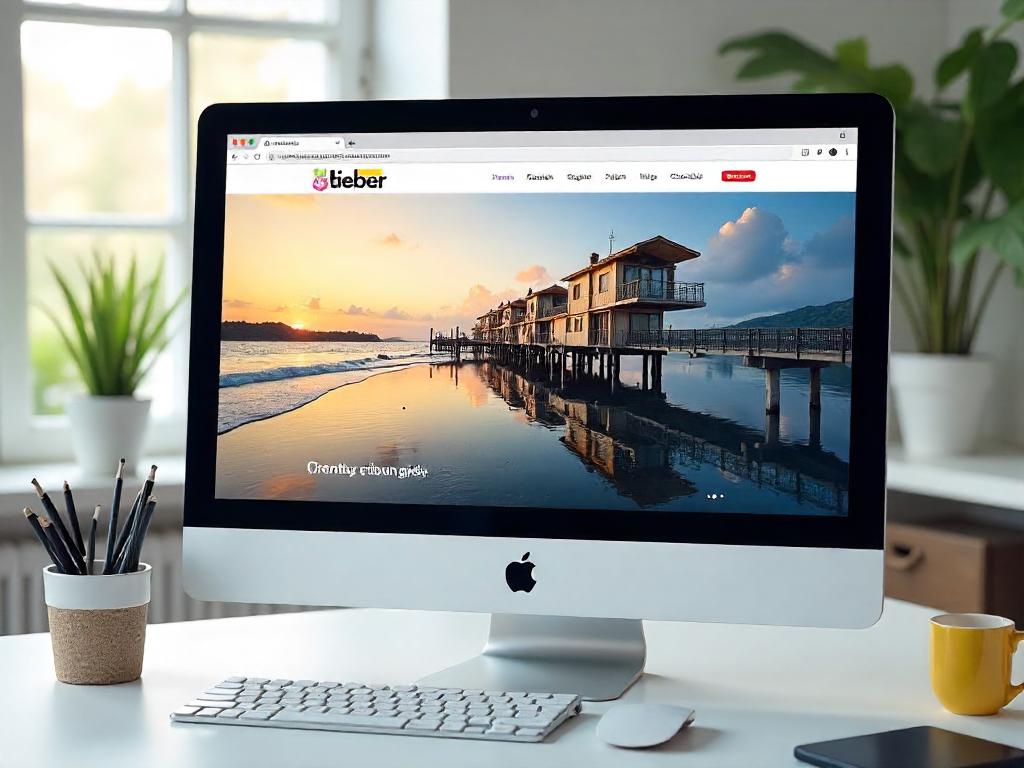 A gorgeous website is like a well-cooked meal—important, appealing, but if it takes too long to serve, everyone's stomach is growling, and you might be losing them! Year after year, we find ourselves bombarded with stunning visuals on every corner of the internet. But here’s the kicker: if those images are as hefty as a sumo wrestler, it doesn’t matter how magnificent they are. We’ve all been there, scrolling through an attractive website only to be met with the dreaded spinning wheel of doom. So, what can we do to keep things moving along? Here are some strategies to consider:
A gorgeous website is like a well-cooked meal—important, appealing, but if it takes too long to serve, everyone's stomach is growling, and you might be losing them! Year after year, we find ourselves bombarded with stunning visuals on every corner of the internet. But here’s the kicker: if those images are as hefty as a sumo wrestler, it doesn’t matter how magnificent they are. We’ve all been there, scrolling through an attractive website only to be met with the dreaded spinning wheel of doom. So, what can we do to keep things moving along? Here are some strategies to consider: - Modern Formats: Think WebP instead of JPEG. It’s like switching from a clunky VHS to a sleek streaming service.
- Compression: Tools like TinyPNG and JPEGmini are your best friends. They're like having a diet guru for your images—lightening the load without losing appeal!
- Responsive Techniques: Images should fit like your favorite pair of jeans—perfectly tailored to their environment.
- Lazy Loading: This approach means images only appear when users scroll down. Think of it like a surprise dessert – it keeps people engaged and coming back for more!
| Technique | Description |
|---|---|
| Modern Formats | Opt for formats like WebP for lighter images. |
| Compression | Use tools like TinyPNG for size reduction. |
| Responsive Techniques | Ensure images adjust to different screen sizes. |
| Lazy Loading | Only load images as they come into view. |
Now we are going to talk about valuable resources for optimizing images on the web. Whether it's for personal blogs or professional websites, we all know that images can make or break an online presence. The right visuals can captivate an audience, while heavy files can drive them away faster than a cat being bathed.
Essential Tools for Image Optimization
We’ve all been there, trying to load a website and waiting longer than a kid waiting for their birthday cake. Everyone hates a slow website! That's where good image optimization comes in. Here are some gems that can help us keep our images in check, punchy and snappy:- web.dev Performance Guide - This guide really takes a solid look at how to make our web pages perform smoother than a jazz saxophonist on a Saturday night.
- MDN Responsive Images - If images are the icing on the cake, responsive images ensure that icing is perfectly spread and doesn’t melt when the heat is on.
- Squoosh - A fantastic online tool that compresses images like a blender on overdrive without losing quality. Trust us; it’s easier than cooking a microwave meal.
Conclusion
By optimizing images for all devices, you not only enhance user experience but also improve your site's SEO performance. Selecting the right format and compression level can keep your website fast and user-friendly. Don't forget to look into deferred loading techniques, which can save precious loading time. And while GIFs may feel like a throwback, they still have their moments—especially on social media. With the right tools in your belt, you'll keep your images quick and snappy. Let's all strive for a web that looks good and loads even better!FAQ
- Why is using the right image sizes important for a website?
Using the right image sizes boosts performance and enhances user experience, especially on content-heavy sites where oversized images can lead to slow loading times. - What is the purpose of responsive images?
Responsive images allow browsers to choose the best image size based on the user's device, which helps in preventing unnecessary data usage and enhances loading speed. - Which tools can be used for serving responsive images?
Thesrcsetandsizesattributes are used for different screen widths, while the<picture>element is perfect for providing various crops or formats. - Why is it important to set explicit width and height attributes for images?
Setting explicit width and height attributes prevents layout shifts, which can disrupt the user experience on a webpage. - What are some services that can streamline image management?
Services like Cloudinary, Imgix, Cloudflare Images, and Akamai Image Manager can automate image resizing and processing to make management easier. - Which image formats are recommended for optimal web performance?
The preferred formats are.webpand.aviffor their superior compression and quality, with fallback options like JPG and PNG. - How can lazy loading benefit image performance?
Lazy loading ensures that offscreen images are only loaded when they are needed, reducing initial page load time and improving overall performance. - What should be avoided when using lazy loading?
Avoid lazy loading on images that are critical for the initial page load, such as hero images or those that affect Largest Contentful Paint (LCP). - What resources can help with image optimization?
Useful resources include the web.dev Performance Guide, MDN Responsive Images documentation, and the Squoosh image compression tool. - How can compression be tailored for different types of images?
Compression levels can be adjusted based on the image type, such as using 75-85% for product photos and 40-60% for decorative images, allowing for the best compromise between quality and file size.