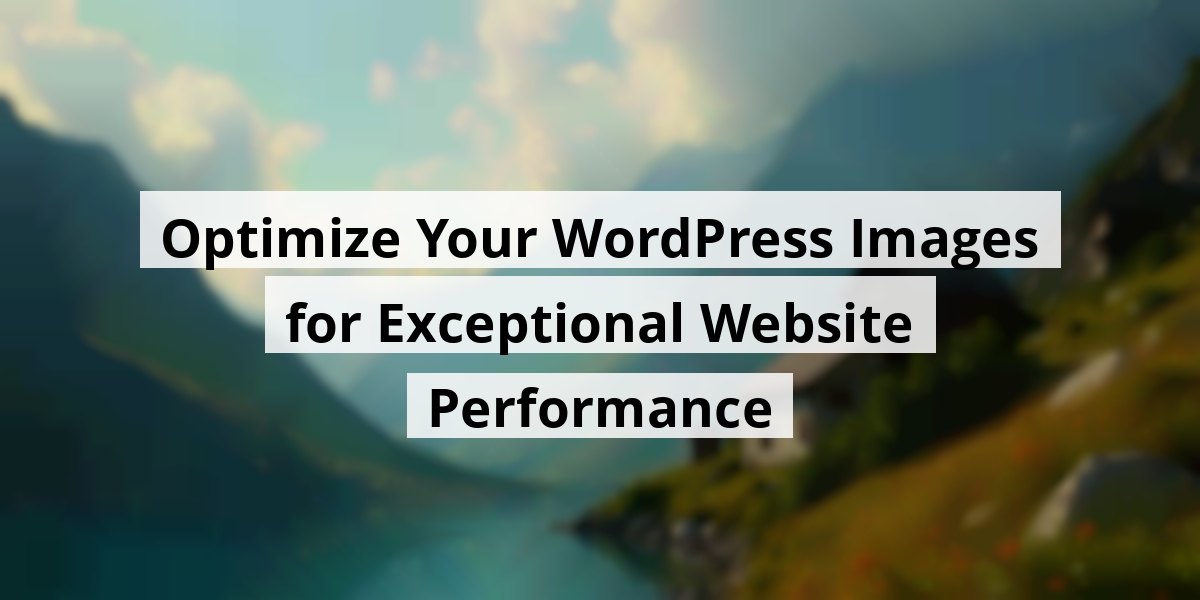
- 05th Nov '25
- KYC Widget
- 13 minutes read
Optimize Your WordPress Images for Exceptional Website Performance
When it comes to enhancing your website's visuals, you can't just slap on images like stickers on a scrapbook and call it a day. I learned that the hard way during a weekend project when my website looked like a jigsaw puzzle gone wrong! Good images can draw visitors in, but without optimizing them, your site may load slower than a turtle in a marathon. Trust me, your visitors will click away faster than you can say 'buffering.' This article aims to share some essential techniques that can breathe new life into your website images, ensuring they look great and load quickly—keeping your visitors happier and your bounce rate lower. It’s all about striking the right balance between visual appeal and performance. So, grab a cup of coffee, and let’s dig into how you can transform your website images without losing your sanity—or your audience.Key Takeaways
- Always remember to resize images before uploading to save bandwidth.
- Use descriptive filenames and alt text for better SEO while being accessible.
- Experiment with different formats, like JPEG for photos and PNG for graphics, to see what works best.
- Leverage caching plugins to give your website images a speedy load time.
- Don't forget about lazy loading—this trick allows images to load as users scroll, keeping things snappy!
Next, we’re going to discuss some fundamental strategies that can really help us optimize website images. These techniques are as crucial as knowing how to make a great cup of coffee—think of them as the espresso shot that gives our web performance a jolt.
3 Essential Techniques to Enhance Your Website Images
We all know the feeling: you're excited to see an image, maybe a snazzy product pic or a breathtaking landscape, but it loads slower than a tortoise on a leisurely stroll. What gives? Well, let’s kick things off with some basics.
1. Compression
Imagine trying to fit a sofa through a narrow door. That’s what image files can feel like at times. If we compress images just right, we can avoid the unwanted scratches and dents—in this case, slow load times. There are a couple of styles for image compression:
- Lossy compression: This is like a diet for images. It trims some unnecessary bytes, often used in JPEGs. You might lose a little quality, but your file size drops like a hot potato. This works wonders for photographs where slight imperfections aren’t the end of the world.
- Lossless compression: Think of this as a spa day for images. All the original details stay intact! Formats like PNG keep those crisp edges and transparency nice and sharp, perfect for logos or detailed graphics.
For anyone with a WooCommerce site, automated compression tools are like having a personal assistant who helps organize your sock drawer—so you can find what you need faster! Check out ImageOptim or Kraken.io for some smooth compression action.
2. Resizing
We’ve all been there: uploading that glorious photo only to realize it takes a century to load. Large images can be as troublesome as an overstuffed suitcase. When we resize our images to the actual display size, we help our websites load faster and use resources more wisely. For instance, if we have a product image sitting at 2160px by 1620px, knocking it down to 1080px by 810px can make a world of difference without sacrificing visual appeal. WordPress does us a solid by generating multiple sizes of each image uploaded, but pre-sizing can give us even more control. Tools like Adobe Photoshop, GIMP, or even Canva can simplify this process, making it as easy as pie—or maybe easier, if pie isn’t your thing.
3. Choosing the Right File Format
The right file format is like selecting the right toppings for your pizza; it can make or break the overall experience. Each format has its unique strengths:
- JPEG: Perfect for those colorful photographs. It balances quality and size quite well—with a slight compromise on quality.
- PNG: Great for images with transparency. It keeps everything crisp, but watch out—it can be a hefty one size-wise.
- GIF: Cute for simple animations or memes, but not what we want for high-quality images.
- WebP: This modern format packs a punch with excellent compression and quality—definitely worth considering!
- AVIF: The newcomer that shows promise for superior quality, but let’s be real. Not everyone’s browser supports it yet.
If this piques your interest, don’t fret! There’s much more where that came from. We’ve put together a couple of nifty articles to expand on the different file types. Happy reading!
- How to Choose the Right Image File Type
- WebP Image Guide: How to Use WebP Format
Now we are going to talk about the nitty-gritty of optimizing images for your WordPress site, focusing on whether it's wiser to tackle this task before or after hitting that upload button.
Image Optimization Techniques: Before vs. After Upload
Optimizing Images Before Upload
Think about it: optimizing images beforehand can save us from a post-upload headache. You remember the time we uploaded 100 vacation pictures, only to realize the resolution was *way* too high? Our Media Library looked like a chaotic art gallery, with duplicates tossed in like confetti. Imagine the joy of avoiding that chaos, especially for online shops dealing in products where presentation matters tremendously!
Here are three tools we can’t live without when it comes to pre-upload optimization:
- TinyPNG: This handy tool compresses images beautifully with hardly any quality dip. You can practically hear the sigh of relief from your site as it loads faster!
- Adobe Lightroom: A must-have for those serious about aesthetics. Resize, adjust, and select file types like a pro—you’re basically an image wizard.
- Photoshop: The granddaddy of editing. With so many options, it might just take you a while to decide if you want to crop or paint a mustache on your photo.
But let’s be real: pre-upload optimization can be a total time suck. If we’re tackling dozens of images from a wedding shoot, we might end up spending hours perfecting each one. However, this route is excellent for those who cherish control and want to ensure every pixel is as crisp as a freshly ironed shirt.
Optimizing Images After Upload
Now, who doesn’t love a quick fix? Post-upload optimization makes life so much easier, especially when dealing with an overflowing Media Library. Imagine sitting back as plugins do all the heavy lifting. You might even find time to brew that second cup of coffee!
Let’s take a look at some stellar plugins for optimizing images after upload:
- Jetpack Boost: Our current go-to plugin. It spruces up images and gives the site a performance jolt. It’s like a caffeine boost for our website!
- TinyPNG: The plugin magic continues—automatically compressing images as they appear like little superheroes.
- Imagify: Multiple compression levels? Yes, please! Plus, converting to WebP is just icing on the cake.
- Smush: It’s known for its simplicity and ability to handle images up to 5MB without breaking a sweat.
- WP-Optimize: This nifty tool provides all kinds of compression options. Yes, it can even mass optimize while we binge-watch our favorite show!
But, here comes the twist. While post-upload optimization is a delight for large batches, it can put our server through some cardio. So, if the site starts lagging during batch compressions, just know that your server is getting its workouts in!
Now we are going to talk about some savvy moves to boost image performance on your site. If you've ever waited for images to load while gnawing on your coffee stirrer, you know the frustration all too well. Let’s jump into some strategies that can speed things up!
Smart Techniques for Optimizing Images

1. Activate Lazy Loading
We all know the agony of slow-loading sites, right? It’s like staring at molasses in January. Lazy loading is like hitting the fast-forward button on image loading. This gem delays image loading until they’re about to enter the user’s view. The result? Quicker initial load times and less bandwidth stress. Think of it as saving your screen’s energy for the juicy bits that actually matter!
Two plugins that can help implement lazy loading in your WordPress site are:
- a3 Lazy Load: With over 100,000 installs, this plugin has a fan base and a solid 4.5-star average rating. Plus, it loves hanging out with various themes and plugins, making it pretty flexible.
- WP Rocket: Talk about an all-star! With a 4.8 average rating on Trustpilot, this plugin works well with almost any WordPress setup. It's like that reliable friend who can groove with any crowd.
But here’s the catch: don't lazy load all images! Keep those important above-the-fold images (you know, the ones that catch the eye) loaded first. It’s essential to test how it looks on different devices, so everyone walks away happy. We don’t want anyone leaving our site in a huff!
2. Embrace a Content Delivery Network (CDN)
Think of a Content Delivery Network (CDN) as having pizza delivery in every neighborhood. Instead of lugging your order from afar, it comes hot and fresh from the closest spot. A CDN helps your site by distributing servers worldwide. When someone links up with your site, it pulls images from the nearest server. This cuts down on wait time and delivers your content like a pro. Plus, caching? It’s like saving a copy of that pizza menu. Every time users want a slice (or an image), they don't need to bother the main server for it.
If the whole CDN thing is new territory, don’t sweat it. There’s plenty of reading out there to catch up, just like learning the difference between thin crust and deep dish.
To truly capitalize on your CDN, regularly adjust cache expiration based on your content type. Static images can afford to sit back a bit longer, while fresh content should be ready to go. And remember, not every hosting provider does CDNs well, so choose wisely. For instance, some hosting options come with advanced caching features that can give your site a real boost, making it feel like greased lightning when it loads.
| Strategy | Description | Benefits |
|---|---|---|
| Lazy Loading | Defers loading images until they enter the viewport. | Improves load times, reduces bandwidth, and enhances user experience. |
| Content Delivery Network (CDN) | Distributes servers to deliver content from the closest location. | Reduces wait time and improves global delivery speeds. |
Now we are going to talk about how a certain service can enhance our website experience by speeding things up with image handling.
Boosting Your WordPress Experience
Every time we upload a bunch of images to our WordPress site, we’re already thinking, “Will my site explode under the weight?” Well, here’s where a service like Pressable struts in wearing a superhero cape. Their managed WordPress hosting has all the capabilities we could wish for when it comes to image optimization. Seriously, it’s like having a personal trainer for our website. Talk about getting fit!
With a global CDN, Pressable ensures our sites don’t just shuffle through traffic like a five-car Tuesday intersection. Instead, they zoom through, offering quick response times even when we’re flooding the site with magnificent images of our cat dressed as a superhero—yes, we all have those.
But wait, there’s more! Their performance monitoring tools are like having a crystal ball. It gives us insights on how our images are performing. Remember the time we tried to bake cookies and somehow ended up with burnt offerings? Well, with real-time data from Pressable, we can avoid those calamities and make sure our website always looks fresh and delightful.
If we’re considering stepping up our game, why not glance at Pressable’s pricing plans? They offer options that work for almost everyone, whether we’re a bustling online shop or a blog that only our moms read. Here’s a little breakdown of what we can expect:
- Solid Support: Round-the-clock help, perfect for those late-night panics.
- Image Delight: Quick loading times to keep our visitors happy.
- Plugin Compatibility: No more playing Russian roulette with plugins that just don’t play nice.
- Security Features: Keep the trolls and hackers at bay—just like a bouncer at a club!
As we jump into optimizing our sites, keep in mind that choosing a hosting provider with solid image management is like picking the right gym membership. We all want to lift those hefty image files without breaking a sweat, right? So, if we want our WordPress site to sparkle and shine during peak hours, Pressable seems to be a fitting match. It may not serve coffee, but it definitely helps with the heavy lifting! Who knew optimizing images could feel this rewarding?
Conclusion
In wrapping up, optimizing your website images is like giving your site a fresh coat of paint; it’s not just about looks but also functionality. The good news? It doesn’t take a tech wizard to do it. With the right techniques and a splash of creativity, you can enhance your site to keep visitors engaged and coming back for more. So, roll up your sleeves and start experimenting. Your website—and your visitors—will thank you for it!FAQ
- What is the purpose of image compression?
Image compression reduces file size to improve website load times without significantly sacrificing quality. - What are the two types of image compression?
The two types of image compression are lossy compression, which reduces file size by lowering quality, and lossless compression, which retains all original image quality. - How can resizing images improve website performance?
Resizing images to their actual display dimensions helps reduce load times and optimizes resource usage. - Which image format is recommended for colorful photographs?
The JPEG format is ideal for colorful photographs due to its balance between quality and file size. - What is the advantage of using a Content Delivery Network (CDN)?
A CDN distributes content from servers closest to the user, which reduces wait times and improves global delivery speeds. - What does lazy loading do for web images?
Lazy loading defers the loading of images until they are about to enter the user's view, resulting in quicker initial load times. - What plugins can be used for lazy loading images on a WordPress site?
Two popular plugins for lazy loading are a3 Lazy Load and WP Rocket. - How can optimizing images before uploading benefit users?
Pre-upload optimization helps avoid slow loading times and messy Media Libraries by ensuring images are appropriately sized and compressed. - What are some tools for pre-upload image optimization?
Important tools include TinyPNG, Adobe Lightroom, and Photoshop for compressing and resizing images before uploading to a site. - How can Pressable enhance WordPress site performance?
Pressable provides managed WordPress hosting with features like a global CDN, performance monitoring, and optimized image management for faster loading times.